Introduction:
Instagram has become an integral part of our lives, allowing us to connect with friends, share memorable moments, and explore a vast array of content. However, there's nothing more frustrating than experiencing crashes while using the app. If you're tired of encountering this issue, fear not! In this blog, we'll explore various troubleshooting steps to help you fix Instagram crashes and get back to enjoying a seamless experience.
1. Check for App Updates:
Keeping your Instagram app up to date is essential as updates often include bug fixes and stability improvements. To check for updates:
- For iOS: Open the App Store, go to the "Updates" tab, and search for Instagram. If an update is available, tap "Update."
- For Android: Launch the Play Store, tap the menu icon (three horizontal lines) in the top-left corner, select "My apps & games," and look for Instagram. If an update is available, tap "Update."
2. Restart Your Device:
Sometimes, a simple restart can resolve app-related issues. Restart your device and relaunch Instagram to see if the crashes persist. This step helps clear temporary files and refreshes system resources, which might alleviate the problem.
3. Clear Instagram Cache:
Cache files can accumulate over time and cause conflicts that lead to crashes. Clearing the Instagram cache can resolve such issues. Here's how to do it:
- For iOS: Open the "Settings" app, scroll down, and tap on "Instagram," select "Offload App" (to remove the app while keeping its documents and data) or "Delete App" (to remove the app and all its data). Afterward, reinstall Instagram from the App Store.
- For Android: Go to the device's "Settings," tap on "Apps" or "Applications," locate and select "Instagram," choose "Storage," and then click on "Clear cache."
4. Disable Background Refresh (iOS):
Background refresh allows apps to update in the background, even when you're not using them. However, this feature can consume system resources and potentially cause crashes. To disable it for Instagram:
- Open the "Settings" app on your iOS device.
- Scroll down and tap on "Instagram."
- Toggle off the "Background App Refresh" option.
5. Reinstall Instagram:
If the previous steps haven't resolved the issue, consider reinstalling the Instagram app. This process ensures you have the latest version and can fix any corrupted installation files. Uninstall the app from your device, then reinstall it from the respective app store.
6. Check for Network Issues:
Instagram's performance can be affected by poor network conditions. If you're experiencing crashes consistently, try the following:
- Switch from Wi-Fi to mobile data or vice versa.
- Restart your Wi-Fi router or try connecting to a different network.
- Ensure you have a stable internet connection by running a speed test on your device.
7. Contact Instagram Support:
If you've exhausted all the above steps and the crashes persist, it's time to seek assistance from Instagram's support team. Visit Instagram's Help Center on their official website and explore their support options, including submitting a support request or reaching out on social media platforms.
Conclusion:
Dealing with Instagram crashes can be frustrating, but with the troubleshooting steps outlined above, you'll be well-equipped to overcome this issue. Remember to keep your app updated, clear the cache regularly, and restart your device when necessary. If all else fails, reach out to Instagram's support team for further assistance. Don't let crashes deter you from enjoying the wonderful world of Instagram. Happy scrolling and sharing!
Instagram Auto restart Fix in Infinix mobile
Hello Guys how are you I hope you will find Today your question answered .why does your Android phone restart when opening the Instagram application Restart on TECNO and Infinix Mobiles and some other Android phones. This Problem is common today. Today I Will show you how to fix this problem. make sure to subscribe to my channel and like my video if your problem fix
let's go over how to fix
Hi guys 1st of all Make sure your Android is secured by Google Play protection you can easily use Google Play protection go to the play store and turn on it. How to fix it!
1. install the Instagram app after installing create a new account! Do not use the older account
2. Go To File Manager go to Android go to the data folder and Then go to the Instagram folder and delete checks or reinstall Instagram after reboot.
3. Go to settings go to app twin turn off it
4. go to Instagram and make sure you use any follower trick if you apply a trick so contact the Instagram team and tell them your problem
5 final solution go to the play store and use the Instagram Lite version if again restart go to factory reset or check your phone on the customer service center
Thanks for Everyone joining my video
please subscribe if your problem is fixed and like my video Thank you bye.
👉Get Android 13 | How to install Android 13 on any Android phone








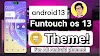


0 Comments